In
the random forest approach, a large number of decision trees are
created. Every observation is fed into every decision tree. The most
common outcome for each observation is used as the final output. A new
observation is fed into all the trees and taking a majority vote for
each classification model.
An error estimate is made for the cases which were not used while building the tree. That is called an OOB (Out-of-bag) error estimate which is mentioned as a percentage.
The R package "randomForest" is used to create random forests.
Install R Package
Use the below command in R console to install the package. You also have to install the dependent packages if any.
install.packages("randomForest)
The package "randomForest" has the function randomForest() which is used to create and analyze random forests.
SYNTAX
The basic syntax for creating a random forest in R is −
randomForest(formula, data)
Following is the description of the parameters used −
- formula is a formula describing the predictor and response variables.
- data is the name of the data set used.
INPUT DATA
We
will use the R in-built data set named readingSkills to create a
decision tree. It describes the score of someone's readingSkills if we
know the variables "age","shoesize","score" and whether the person is a
native speaker.
Here is the sample data.
# Load the party package. It will automatically load other required packages.
library(party)
# Print some records from data set readingSkills.
print(head(readingSkills))
When we execute the above code, it produces the following result and chart −
nativeSpeaker age shoeSize score 1 yes 5 24.83189 32.29385 2 yes 6 25.95238 36.63105 3 no 11 30.42170 49.60593 4 yes 7 28.66450 40.28456 5 yes 11 31.88207 55.46085 6 yes 10 30.07843 52.83124 Loading required package: methods Loading required package: grid ............................... .............................. .
EXAMPLE
We will use the randomForest() function to create the decision tree and see it's graph.
# Load the party package. It will automatically load other required packages.
library(party)
library(randomForest)
# Create the forest.
output.forest <- randomForest(nativeSpeaker ~ age + shoeSize + score,
data = readingSkills)
# View the forest results.
print(output.forest)
# Importance of each predictor.
print(importance(fit,type = 2))
When we execute the above code, it produces the following result −
Call:
randomForest(formula = nativeSpeaker ~ age + shoeSize + score,
data = readingSkills)
Type of random forest: classification
Number of trees: 500
No. of variables tried at each split: 1
OOB estimate of error rate: 1%
Confusion matrix:
no yes class.error
no 99 1 0.01
yes 1 99 0.01
MeanDecreaseGini
age 13.95406
shoeSize 18.91006
score 56.73051
CONCLUSION
From
the random forest shown above we can conclude that the shoesize and
score are the important factors deciding if someone is a native speaker
or not. Also the model has only 1% error which means we can predict with
99% accuracy.





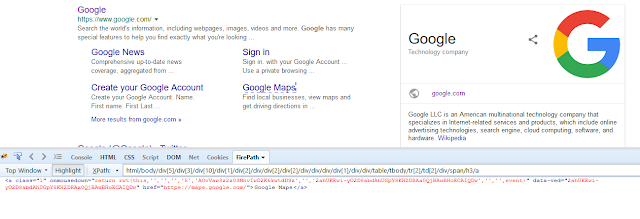













.png)
.png)







.png)















.png)







