Advanced Selenium WebDriver and Test Automation on Coursera
Selenium WebDriver is a powerful tool widely used for automating web applications. If you are someone looking to master the advanced concepts of Selenium and enhance your test automation skills, the "Advanced Selenium WebDriver and Test Automation" course on Coursera is an excellent choice. Offered by Packt, this course delves into sophisticated features of Selenium WebDriver, enabling you to create robust and scalable test automation frameworks. Here, we’ll explore the details of the course and why it stands out for test automation professionals.
What Is Selenium WebDriver?
Before diving into the course specifics, let’s briefly recap Selenium WebDriver:
Selenium WebDriver is an open-source tool for automating web browsers.
It supports multiple programming languages like Java, Python, C#, and more.
WebDriver interacts directly with the browser, mimicking real user actions such as clicking, typing, and navigating.
It’s widely used in continuous testing within DevOps pipelines.
With basic Selenium knowledge, you can automate simple tasks. However, as web applications become more complex, advanced skills are required to build reliable and efficient automation solutions. That’s where this course comes into play.
Course Overview
The "Advanced Selenium WebDriver and Test Automation" course focuses on building expertise in advanced Selenium functionalities. It’s designed for learners who already have foundational knowledge of Selenium and are looking to elevate their skills. Here are some key highlights:
1. Advanced WebDriver Features
The course explores advanced capabilities such as handling multiple windows, frames, and tabs.
Learn how to deal with complex user interactions using the Actions class.
Dive into the nuances of managing cookies, sessions, and browser settings.
2. Test Automation Frameworks
Understand the architecture of modern test automation frameworks.
Learn how to build data-driven, keyword-driven, and hybrid frameworks.
Explore concepts like dependency injection and integration with tools like TestNG or JUnit.
3. Working with Dynamic Web Elements
Master handling dynamic elements using advanced locators such as XPath and CSS selectors.
Learn strategies for dealing with AJAX-based applications and dynamic content loading.
4. Headless Browser Testing
Get hands-on experience running tests in headless browsers like Chrome and Firefox for faster execution.
Understand the trade-offs between headless and regular browser testing.
Why Choose This Course?
1. Comprehensive Curriculum
The course offers an all-encompassing curriculum that covers not just advanced Selenium features but also touches on best practices in test automation. It’s structured to guide you step-by-step from basics to advanced topics.
2. Hands-On Projects
Practical learning is a significant part of the course. Through hands-on projects and real-world scenarios, you’ll gain experience in tackling complex automation challenges.
3. Career Advancement
Adding advanced Selenium skills to your resume makes you stand out in the competitive job market. Test automation engineers with expertise in advanced frameworks and tools are highly sought after by top companies.
What you'll learn
- Manage browser pop-ups, iFrames, and JavaScript alerts with ease.
- Apply test synchronization using implicit and explicit waits.
- Analyze and master TestNG annotations, test execution, and HTML reporting.
- Create robust test automation frameworks using Page Object Model and Page Factory.
Who Should Enroll?
This course is ideal for:
- QA Engineers who want to specialize in test automation.
- Developers interested in incorporating test automation into their workflow.
- Test Automation Specialists looking to master Selenium’s advanced features.
- Students with basic Selenium knowledge aiming to advance their careers in QA.
Prerequisites
Before enrolling, ensure you have:
A basic understanding of Selenium WebDriver and automation testing.
Familiarity with programming languages like Java or Python.
Some experience with test automation tools or frameworks (preferable but not mandatory).
Join Free: Advanced Selenium WebDriver and Test Automation
Conclusion:
The "Advanced Selenium WebDriver and Test Automation" course on Coursera is a comprehensive program designed to equip you with the skills needed to tackle complex web automation challenges. Whether you’re an experienced tester or a developer exploring automation, this course offers valuable insights and practical knowledge.
By the end of this course, you’ll be able to create robust test automation frameworks, handle dynamic web applications, and integrate Selenium tests into CI/CD pipelines—a must-have skill set for modern QA professionals.







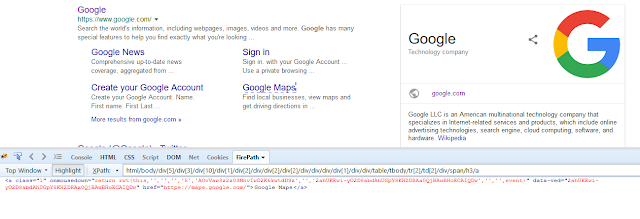








.png)




.png)















.png)





.png)











