Syntax :-
SELECT * FROM table_name
WHERE column_name LIKE 'pattern';
Example :-
SELECT * FROM new_tab
WHERE name LIKE '%nu';
Wildcards:-
Wildcards are used to search for data within a table. These characters are used with the LIKE operator.
1. % - Zero or more characters
'Irawen%' - All starting with Irawen Ex:- Pirawen
'%shows' - All ending with shows Ex:- Pirawen
'%sh%' - All containing with sh. Ex:- Pirawen
2. - One single character
'show_ '- Starting with show then any character. Ex:- shows
'_rawen' - any character then eek. Ex:- irawen
'I_r_a' - I then any character, then r then any character, then a Ex:- -Irawen
Solve Example :-
Use LIKE operator :-

















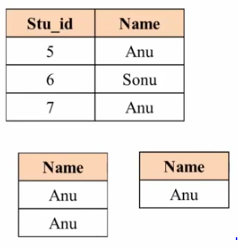
































.png)
.png)


.png)

.png)

.png)
.png)








.png)
.png)








.png)

.png)
.png)
.png)







