Graphics tools :
Graphics tools - various type of plots
Appropriate number and choice of plots in analysis provides better inferences.Graphics tools - various type of plots
- 2D & 3D plots,
- scatter diagram
- Pie diagram
- Histogram
- Bar plot
- Stem and leaf plot
- Box plot ....
In R, such graphics can be easily created and saved in various formats.
- Bar plot
- Pie chart
- Box plot
- Grouped box plot
- Scatter plot
- Coplots
- Histogram
- Normal QQ plot ...
Bar plots :-
→ Visualize the relative or absolute frequencies of observed values of a variable.
→ It consists of one bar for each category.
→ The height of each bar is determined by either the absolute frequency or the relative frequency of the respective category and is shown on the y-axis.
barplot (x, width = 1, space = NULL ,...)
> barplot (table (x) )
> barplot (table (x) / length (x) )
Example :-
Code the 10 persons by using, say 1 for male (M) and 2 for female (F).
M, F, M, F, M, M, M, F, M, M
1, 2, 1, 2, 1, 1, 1, 2, 1, 1
> gender <- c(1, 2, 1, 2, 1, 1, 1, 2, 1, 1)
> gender
[1] 1 2 1 2 1 1 1 2 1 1
 Example :-
Example :-> barplot (gender)
Do you want this ?
2 categories
M = 7
F = 3
Pie diagram :-
Pie charts visualize the absolute and relative frequencies.
A pie chart is a circle partitioned into segments where each of the segments represents a category.
The size of each segment depends upon the relative frequency and is determined by the angle (frequency x 360 degree).
pie (x, labels = names (x), ...)
Example :-
> pie (gender)
Histogram :-
Histogram is based on the idea to categorize the data into different groups and plot the bars for each category with height.
The area of the bar (= height x width ) is proportional to the relative frequency.
So the width of the bars need not necessarily to be the same
hist (x) # show absolute frequencies
hist (x, freq=F) # show relative frequencies
see help ("hist") for more details

































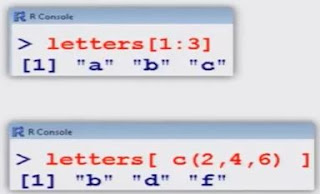









.png)
.png)
.png)
.png)

.png)

.png)
.png)





.png)

.png)


.png)







.png)

.png)
.png)
.png)








