Activity Main :<?xml version="1.0" encoding="utf-8"?>
<androidx.constraintlayout.widget.ConstraintLayout
xmlns:android="http://schemas.android.com/apk/res/android"
xmlns:app="http://schemas.android.com/apk/res-auto"
xmlns:tools="http://schemas.android.com/tools"
android:layout_width="match_parent"
android:layout_height="match_parent"
android:background="#000"
tools:context=".MainActivity">
<Button
android:id="@+id/button1"
android:layout_width="80dp"
android:layout_height="80dp"
android:background="@drawable/circle_button"
android:text="1"
android:textColor="#ffff"
android:textSize="28sp"
app:layout_constraintBottom_toBottomOf="parent"
app:layout_constraintEnd_toEndOf="parent"
app:layout_constraintHorizontal_bias="0.043"
app:layout_constraintStart_toStartOf="parent"
app:layout_constraintTop_toTopOf="parent"
app:layout_constraintVertical_bias="0.817" />
<Button
android:id="@+id/button2"
android:layout_width="80dp"
android:layout_height="80dp"
android:background="@drawable/circle_button"
android:text="2"
android:textColor="#ffff"
android:textSize="28sp"
app:layout_constraintBottom_toBottomOf="parent"
app:layout_constraintEnd_toEndOf="parent"
app:layout_constraintHorizontal_bias="0.352"
app:layout_constraintStart_toStartOf="parent"
app:layout_constraintTop_toTopOf="parent"
app:layout_constraintVertical_bias="0.817" />
<Button
android:id="@+id/button3"
android:layout_width="80dp"
android:layout_height="80dp"
android:background="@drawable/circle_button"
android:text="3"
android:textColor="#ffff"
android:textSize="28sp"
app:layout_constraintBottom_toBottomOf="parent"
app:layout_constraintEnd_toEndOf="parent"
app:layout_constraintHorizontal_bias="0.672"
app:layout_constraintStart_toStartOf="parent"
app:layout_constraintTop_toTopOf="parent"
app:layout_constraintVertical_bias="0.817" />
<Button
android:id="@+id/button4"
android:layout_width="80dp"
android:layout_height="80dp"
android:background="@drawable/circle_button"
android:text="4"
android:textColor="#ffff"
android:textSize="28sp"
app:layout_constraintBottom_toBottomOf="parent"
app:layout_constraintEnd_toEndOf="parent"
app:layout_constraintHorizontal_bias="0.043"
app:layout_constraintStart_toStartOf="parent"
app:layout_constraintTop_toTopOf="parent"
app:layout_constraintVertical_bias="0.677" />
<Button
android:id="@+id/button5"
android:layout_width="80dp"
android:layout_height="80dp"
android:background="@drawable/circle_button"
android:text="5"
android:textColor="#ffff"
android:textSize="28sp"
app:layout_constraintBottom_toBottomOf="parent"
app:layout_constraintEnd_toEndOf="parent"
app:layout_constraintHorizontal_bias="0.352"
app:layout_constraintStart_toStartOf="parent"
app:layout_constraintTop_toTopOf="parent"
app:layout_constraintVertical_bias="0.677" />
<Button
android:id="@+id/button6"
android:layout_width="80dp"
android:layout_height="80dp"
android:background="@drawable/circle_button"
android:text="6"
android:textColor="#ffff"
android:textSize="28sp"
app:layout_constraintBottom_toBottomOf="parent"
app:layout_constraintEnd_toEndOf="parent"
app:layout_constraintHorizontal_bias="0.672"
app:layout_constraintStart_toStartOf="parent"
app:layout_constraintTop_toTopOf="parent"
app:layout_constraintVertical_bias="0.677" />
<Button
android:id="@+id/button7"
android:layout_width="80dp"
android:layout_height="80dp"
android:background="@drawable/circle_button"
android:text="7"
android:textColor="#ffff"
android:textSize="28sp"
app:layout_constraintBottom_toBottomOf="parent"
app:layout_constraintEnd_toEndOf="parent"
app:layout_constraintHorizontal_bias="0.043"
app:layout_constraintStart_toStartOf="parent"
app:layout_constraintTop_toTopOf="parent"
app:layout_constraintVertical_bias="0.541" />
<Button
android:id="@+id/button8"
android:layout_width="80dp"
android:layout_height="80dp"
android:background="@drawable/circle_button"
android:text="8"
android:textColor="#ffff"
android:textSize="28sp"
app:layout_constraintBottom_toBottomOf="parent"
app:layout_constraintEnd_toEndOf="parent"
app:layout_constraintHorizontal_bias="0.352"
app:layout_constraintStart_toStartOf="parent"
app:layout_constraintTop_toTopOf="parent"
app:layout_constraintVertical_bias="0.541" />
<Button
android:id="@+id/button9"
android:layout_width="80dp"
android:layout_height="80dp"
android:background="@drawable/circle_button"
android:text="9"
android:textColor="#ffff"
android:textSize="28sp"
app:layout_constraintBottom_toBottomOf="parent"
app:layout_constraintEnd_toEndOf="parent"
app:layout_constraintHorizontal_bias="0.672"
app:layout_constraintStart_toStartOf="parent"
app:layout_constraintTop_toTopOf="parent"
app:layout_constraintVertical_bias="0.541" />
<Button
android:id="@+id/button0"
android:layout_width="185dp"
android:layout_height="80dp"
android:background="@drawable/new_but"
android:paddingRight="95sp"
android:text="0"
android:textColor="#ffff"
android:textSize="28sp"
app:layout_constraintBottom_toBottomOf="parent"
app:layout_constraintEnd_toEndOf="parent"
app:layout_constraintHorizontal_bias="0.061"
app:layout_constraintStart_toStartOf="parent"
app:layout_constraintTop_toTopOf="parent"
app:layout_constraintVertical_bias="0.957" />
<Button
android:id="@+id/button_equal"
android:layout_width="80dp"
android:layout_height="80dp"
android:background="@drawable/arithmatic_button"
android:text="="
android:textColor="#ffff"
android:textSize="28sp"
app:layout_constraintBottom_toBottomOf="parent"
app:layout_constraintEnd_toEndOf="parent"
app:layout_constraintHorizontal_bias="0.99"
app:layout_constraintStart_toStartOf="parent"
app:layout_constraintTop_toTopOf="parent"
app:layout_constraintVertical_bias="0.958" />
<Button
android:id="@+id/button_multi"
android:layout_width="80dp"
android:layout_height="80dp"
android:background="@drawable/arithmatic_button"
android:text="×"
android:textColor="#ffff"
android:textSize="28sp"
app:layout_constraintBottom_toBottomOf="parent"
app:layout_constraintEnd_toEndOf="parent"
app:layout_constraintHorizontal_bias="0.99"
app:layout_constraintStart_toStartOf="parent"
app:layout_constraintTop_toTopOf="parent"
app:layout_constraintVertical_bias="0.541" />
<Button
android:id="@+id/button_divide"
android:layout_width="80dp"
android:layout_height="80dp"
android:background="@drawable/arithmatic_button"
android:text="/"
android:textColor="#ffff"
android:textSize="28sp"
app:layout_constraintBottom_toBottomOf="parent"
app:layout_constraintEnd_toEndOf="parent"
app:layout_constraintHorizontal_bias="0.987"
app:layout_constraintStart_toStartOf="parent"
app:layout_constraintTop_toTopOf="parent"
app:layout_constraintVertical_bias="0.406" />
<Button
android:id="@+id/button_add"
android:layout_width="80dp"
android:layout_height="80dp"
android:background="@drawable/arithmatic_button"
android:text="+"
android:textColor="#ffff"
android:textSize="28sp"
app:layout_constraintBottom_toBottomOf="parent"
app:layout_constraintEnd_toEndOf="parent"
app:layout_constraintHorizontal_bias="0.99"
app:layout_constraintStart_toStartOf="parent"
app:layout_constraintTop_toTopOf="parent"
app:layout_constraintVertical_bias="0.817" />
<Button
android:id="@+id/button_sub"
android:layout_width="80dp"
android:layout_height="80dp"
android:background="@drawable/arithmatic_button"
android:text="-"
android:textColor="#ffff"
android:textSize="28sp"
app:layout_constraintBottom_toBottomOf="parent"
app:layout_constraintEnd_toEndOf="parent"
app:layout_constraintHorizontal_bias="0.99"
app:layout_constraintStart_toStartOf="parent"
app:layout_constraintTop_toTopOf="parent"
app:layout_constraintVertical_bias="0.677" />
<Button
android:id="@+id/button_clear"
android:layout_width="80dp"
android:layout_height="80dp"
android:background="@drawable/button"
android:text="AC"
android:textColor="#060606"
android:textSize="28sp"
app:layout_constraintBottom_toBottomOf="parent"
app:layout_constraintEnd_toEndOf="parent"
app:layout_constraintHorizontal_bias="0.043"
app:layout_constraintStart_toStartOf="parent"
app:layout_constraintTop_toTopOf="parent"
app:layout_constraintVertical_bias="0.406" />
<Button
android:id="@+id/button_para1"
android:layout_width="80dp"
android:layout_height="80dp"
android:background="@drawable/button"
android:text="%"
android:textColor="#060606"
android:textSize="28sp"
app:layout_constraintBottom_toBottomOf="parent"
app:layout_constraintEnd_toEndOf="parent"
app:layout_constraintHorizontal_bias="0.672"
app:layout_constraintStart_toStartOf="parent"
app:layout_constraintTop_toTopOf="parent"
app:layout_constraintVertical_bias="0.406" />
<Button
android:id="@+id/button_para2"
android:layout_width="80dp"
android:layout_height="80dp"
android:background="@drawable/button"
android:text="+/-"
android:textColor="#060606"
android:textSize="28sp"
app:layout_constraintBottom_toBottomOf="parent"
app:layout_constraintEnd_toEndOf="parent"
app:layout_constraintHorizontal_bias="0.349"
app:layout_constraintStart_toStartOf="parent"
app:layout_constraintTop_toTopOf="parent"
app:layout_constraintVertical_bias="0.406" />
<Button
android:id="@+id/button_dot"
android:layout_width="80dp"
android:layout_height="80dp"
android:background="@drawable/circle_button"
android:text="."
android:textColor="#ffff"
android:textSize="28sp"
app:layout_constraintBottom_toBottomOf="parent"
app:layout_constraintEnd_toEndOf="parent"
app:layout_constraintHorizontal_bias="0.671"
app:layout_constraintStart_toStartOf="parent"
app:layout_constraintTop_toTopOf="parent"
app:layout_constraintVertical_bias="0.958" />
<TextView
android:id="@+id/input"
android:layout_width="wrap_content"
android:layout_height="wrap_content"
android:textColor="@android:color/background_light"
android:textSize="68sp"
app:layout_constraintBottom_toBottomOf="parent"
app:layout_constraintEnd_toEndOf="parent"
app:layout_constraintHorizontal_bias="0.909"
app:layout_constraintStart_toStartOf="parent"
app:layout_constraintTop_toTopOf="parent"
app:layout_constraintVertical_bias="0.252" />
<TextView
android:id="@+id/output"
android:layout_width="wrap_content"
android:layout_height="wrap_content"
android:textColor="@android:color/background_light"
android:textSize="36sp"
app:layout_constraintBottom_toBottomOf="parent"
app:layout_constraintEnd_toEndOf="parent"
app:layout_constraintHorizontal_bias="0.909"
app:layout_constraintStart_toStartOf="parent"
app:layout_constraintTop_toTopOf="parent"
app:layout_constraintVertical_bias="0.051" />
</androidx.constraintlayout.widget.ConstraintLayout>
Main Activity :
import androidx.appcompat.app.AppCompatActivity;
import android.os.Bundle;
import android.util.TypedValue;
import android.view.View;
import android.widget.Button;
import android.widget.TextView;
public class MainActivity extends AppCompatActivity {
private Button b1;
private Button b2;
private Button b3;
private Button b4;
private Button b5;
private Button b6;
private Button b7;
private Button b8;
private Button b9;
private Button b0;
private Button b_equal;
private Button b_multi;
private Button b_divide;
private Button b_add;
private Button b_sub;
private Button b_clear;
private Button b_dot;
private Button b_para1;
private Button b_para2;
private TextView t1;
private TextView t2;
private final char ADDITION = '+';
private final char SUBTRACTION = '-';
private final char MULTIPLICATION = '*';
private final char DIVISION = '/';
private final char EQU = '=';
private final char EXTRA = '@';
private final char MODULUS = '%';
private char ACTION;
private double val1 = Double.NaN;
private double val2;
@Override
protected void onCreate(Bundle savedInstanceState) {
super.onCreate(savedInstanceState);
setContentView(R.layout.activity_main);
viewSetup();
b1.setOnClickListener(new View.OnClickListener() {
@Override
public void onClick(View view) {
ifErrorOnOutput();
exceedLength();
t1.setText(t1.getText().toString() + "1");
}
});
b2.setOnClickListener(new View.OnClickListener() {
@Override
public void onClick(View view) {
ifErrorOnOutput();
exceedLength();
t1.setText(t1.getText().toString() + "2");
}
});
b3.setOnClickListener(new View.OnClickListener() {
@Override
public void onClick(View view) {
ifErrorOnOutput();
exceedLength();
t1.setText(t1.getText().toString() + "3");
}
});
b4.setOnClickListener(new View.OnClickListener() {
@Override
public void onClick(View view) {
ifErrorOnOutput();
exceedLength();
t1.setText(t1.getText().toString() + "4");
}
});
b5.setOnClickListener(new View.OnClickListener() {
@Override
public void onClick(View view) {
ifErrorOnOutput();
exceedLength();
t1.setText(t1.getText().toString() + "5");
}
});
b6.setOnClickListener(new View.OnClickListener() {
@Override
public void onClick(View view) {
ifErrorOnOutput();
exceedLength();
t1.setText(t1.getText().toString() + "6");
}
});
b7.setOnClickListener(new View.OnClickListener() {
@Override
public void onClick(View view) {
ifErrorOnOutput();
exceedLength();
t1.setText(t1.getText().toString() + "7");
}
});
b8.setOnClickListener(new View.OnClickListener() {
@Override
public void onClick(View view) {
ifErrorOnOutput();
exceedLength();
t1.setText(t1.getText().toString() + "8");
}
});
b9.setOnClickListener(new View.OnClickListener() {
@Override
public void onClick(View view) {
ifErrorOnOutput();
exceedLength();
t1.setText(t1.getText().toString() + "9");
}
});
b0.setOnClickListener(new View.OnClickListener() {
@Override
public void onClick(View view) {
ifErrorOnOutput();
exceedLength();
t1.setText(t1.getText().toString() + "0");
}
});
b_dot.setOnClickListener(new View.OnClickListener() {
@Override
public void onClick(View view) {
exceedLength();
t1.setText(t1.getText().toString() + ".");
}
});
b_para1.setOnClickListener(new View.OnClickListener() {
@Override
public void onClick(View view) {
if (t1.getText().length() > 0) {
ACTION = MODULUS;
operation();
if (!ifReallyDecimal()) {
t2.setText(val1 + "%");
} else {
t2.setText((int) val1 + "%");
}
t1.setText(null);
} else {
t2.setText("Error");
}
}
});
b_add.setOnClickListener(new View.OnClickListener() {
@Override
public void onClick(View view) {
if (t1.getText().length() > 0) {
ACTION = ADDITION;
operation();
if (!ifReallyDecimal()) {
t2.setText(val1 + "+");
} else {
t2.setText((int) val1 + "+");
}
t1.setText(null);
} else {
t2.setText("Error");
}
}
});
b_sub.setOnClickListener(new View.OnClickListener() {
@Override
public void onClick(View view) {
if (t1.getText().length() > 0) {
ACTION = SUBTRACTION;
operation();
if (t1.getText().length() > 0)
if (!ifReallyDecimal()) {
t2.setText(val1 + "-");
} else {
t2.setText((int) val1 + "-");
}
t1.setText(null);
} else {
t2.setText("Error");
}
}
});
b_multi.setOnClickListener(new View.OnClickListener() {
@Override
public void onClick(View view) {
if (t1.getText().length() > 0) {
ACTION = MULTIPLICATION;
operation();
if (!ifReallyDecimal()) {
t2.setText(val1 + "×");
} else {
t2.setText((int) val1 + "×");
}
t1.setText(null);
} else {
t2.setText("Error");
}
}
});
b_divide.setOnClickListener(new View.OnClickListener() {
@Override
public void onClick(View view) {
if (t1.getText().length() > 0) {
ACTION = DIVISION;
operation();
if (ifReallyDecimal()) {
t2.setText((int) val1 + "/");
} else {
t2.setText(val1 + "/");
}
t1.setText(null);
} else {
t2.setText("Error");
}
}
});
b_para2.setOnClickListener(new View.OnClickListener() {
@Override
public void onClick(View view) {
if (!t2.getText().toString().isEmpty() || !t1.getText().toString().isEmpty()) {
val1 = Double.parseDouble(t1.getText().toString());
ACTION = EXTRA;
t2.setText("-" + t1.getText().toString());
t1.setText("");
} else {
t2.setText("Error");
}
}
});
b_equal.setOnClickListener(new View.OnClickListener() {
@Override
public void onClick(View view) {
if (t1.getText().length() > 0) {
operation();
ACTION = EQU;
if (!ifReallyDecimal()) {
t2.setText(/*t2.getText().toString() + String.valueOf(val2) + "=" + */String.valueOf(val1));
} else {
t2.setText(/*t2.getText().toString() + String.valueOf(val2) + "=" + */String.valueOf((int) val1));
}
t1.setText(null);
} else {
t2.setText("Error");
}
}
});
b_clear.setOnClickListener(new View.OnClickListener() {
@Override
public void onClick(View view) {
if (t1.getText().length() > 0) {
CharSequence name = t1.getText().toString();
t1.setText(name.subSequence(0, name.length() - 1));
} else {
val1 = Double.NaN;
val2 = Double.NaN;
t1.setText("");
t2.setText("");
}
}
});
// Empty text views on long click.
b_clear.setOnLongClickListener(new View.OnLongClickListener() {
@Override
public boolean onLongClick(View view) {
val1 = Double.NaN;
val2 = Double.NaN;
t1.setText("");
t2.setText("");
return true;
}
});
}
private void viewSetup() {
b1 = findViewById(R.id.button1);
b2 = findViewById(R.id.button2);
b3 = findViewById(R.id.button3);
b4 = findViewById(R.id.button4);
b5 = findViewById(R.id.button5);
b6 = findViewById(R.id.button6);
b7 = findViewById(R.id.button7);
b8 = findViewById(R.id.button8);
b9 = findViewById(R.id.button9);
b0 = findViewById(R.id.button0);
b_equal = findViewById(R.id.button_equal);
b_multi = findViewById(R.id.button_multi);
b_divide = findViewById(R.id.button_divide);
b_add = findViewById(R.id.button_add);
b_sub = findViewById(R.id.button_sub);
b_clear = findViewById(R.id.button_clear);
b_dot = findViewById(R.id.button_dot);
b_para1 = findViewById(R.id.button_para1);
b_para2 = findViewById(R.id.button_para2);
t1 = findViewById(R.id.input);
t2 = findViewById(R.id.output);
}
private void operation() {
if (!Double.isNaN(val1)) {
if (t2.getText().toString().charAt(0) == '-') {
val1 = (-1) * val1;
}
val2 = Double.parseDouble(t1.getText().toString());
switch (ACTION) {
case ADDITION:
val1 = val1 + val2;
break;
case SUBTRACTION:
val1 = val1 - val2;
break;
case MULTIPLICATION:
val1 = val1 * val2;
break;
case DIVISION:
val1 = val1 / val2;
break;
case EXTRA:
val1 = (-1) * val1;
break;
case MODULUS:
val1 = val1 % val2;
break;
case EQU:
break;
}
} else {
val1 = Double.parseDouble(t1.getText().toString());
}
}
// Remove error message that is already written there.
private void ifErrorOnOutput() {
if (t2.getText().toString().equals("Error")) {
t2.setText("");
}
}
// Whether value if a double or not
private boolean ifReallyDecimal() {
return val1 == (int) val1;
}
private void noOperation() {
String inputExpression = t2.getText().toString();
if (!inputExpression.isEmpty() && !inputExpression.equals("Error")) {
if (inputExpression.contains("-")) {
inputExpression = inputExpression.replace("-", "");
t2.setText("");
val1 = Double.parseDouble(inputExpression);
}
if (inputExpression.contains("+")) {
inputExpression = inputExpression.replace("+", "");
t2.setText("");
val1 = Double.parseDouble(inputExpression);
}
if (inputExpression.contains("/")) {
inputExpression = inputExpression.replace("/", "");
t2.setText("");
val1 = Double.parseDouble(inputExpression);
}
if (inputExpression.contains("%")) {
inputExpression = inputExpression.replace("%", "");
t2.setText("");
val1 = Double.parseDouble(inputExpression);
}
if (inputExpression.contains("×")) {
inputExpression = inputExpression.replace("×", "");
t2.setText("");
val1 = Double.parseDouble(inputExpression);
}
}
}
// Make text small if too many digits.
private void exceedLength() {
if (t1.getText().toString().length() > 10) {
t1.setTextSize(TypedValue.COMPLEX_UNIT_SP, 20);
}
}
}





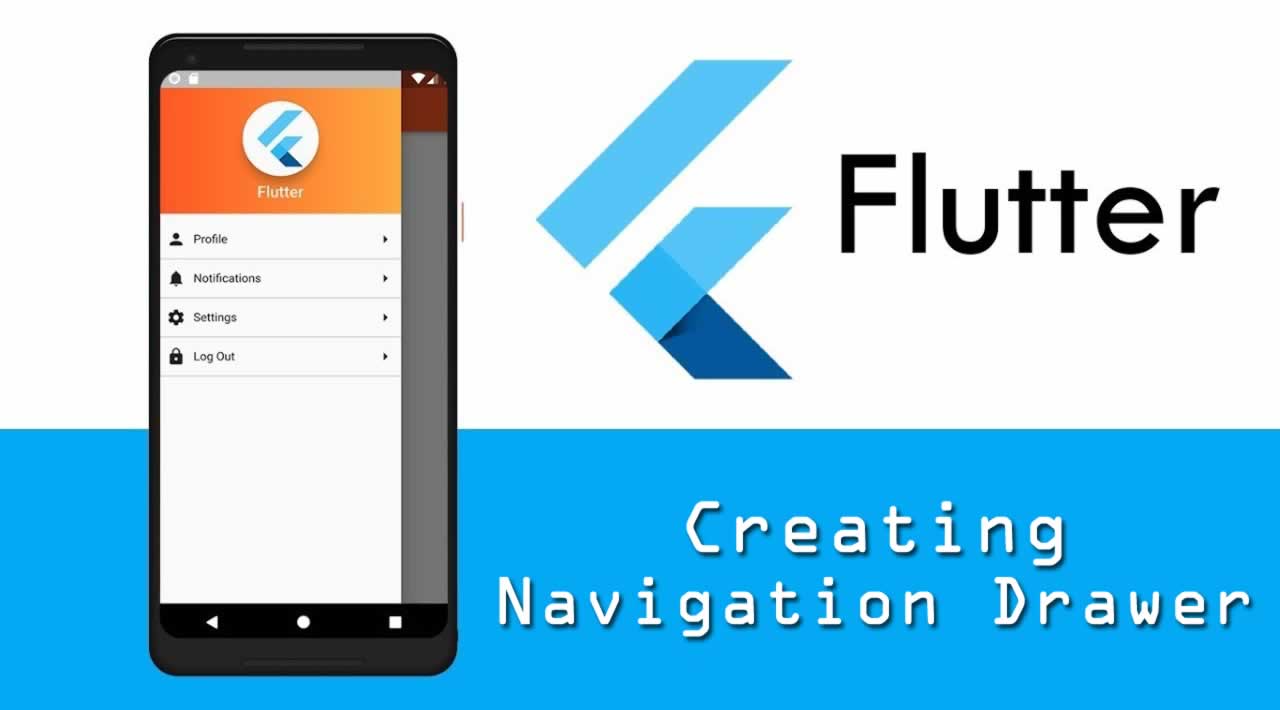








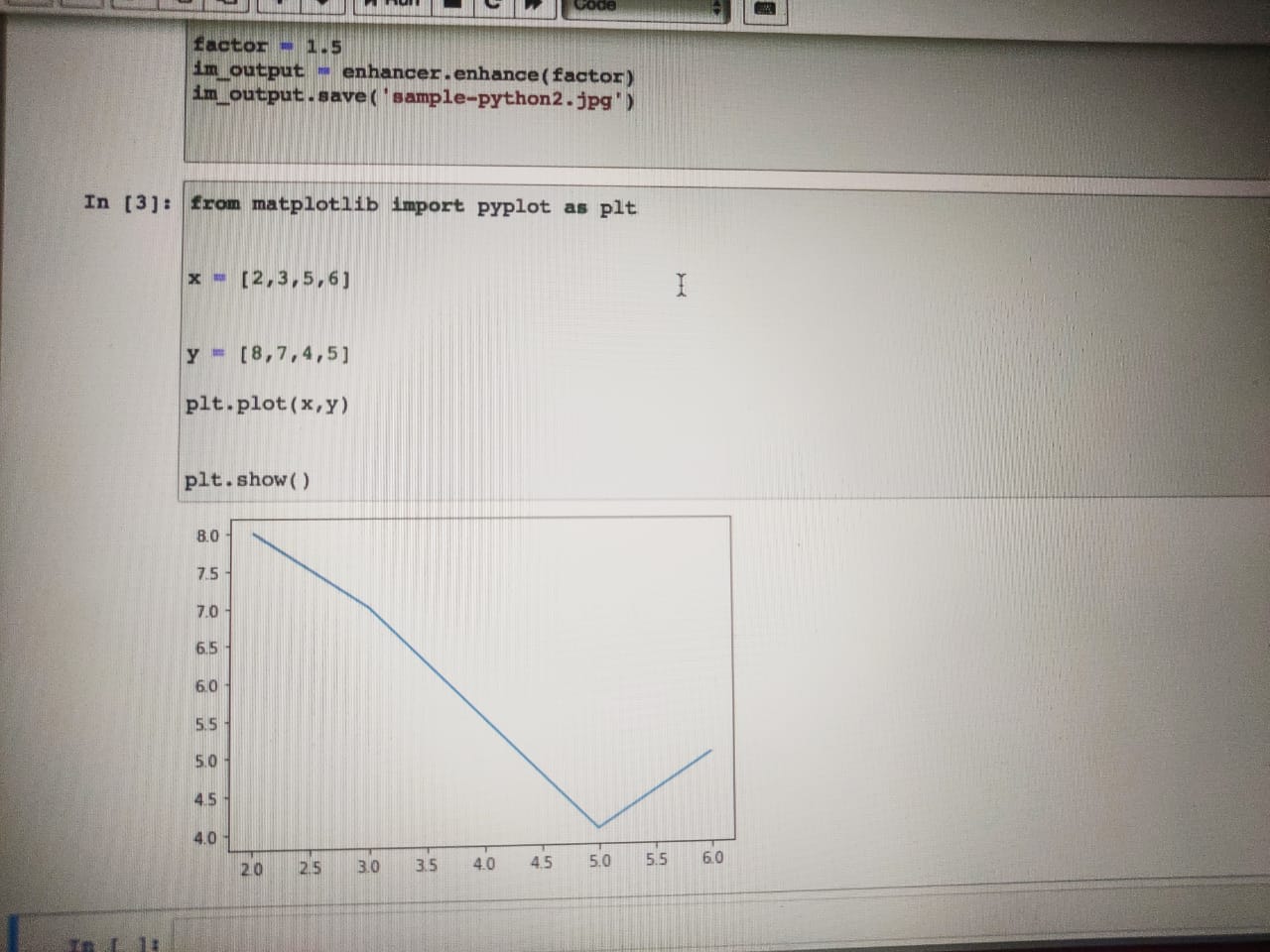


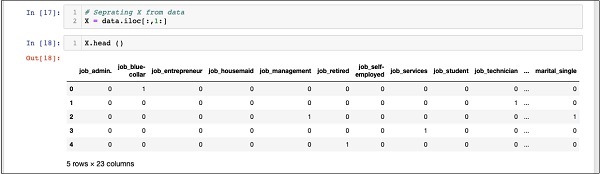









.png)






















.png)






