Introduction
Python is a great language to learn, but it can be hard to pick up if you’ve never programmed before. A lot of the syntax and functions are pretty weird when compared to other languages like JavaScript, Ruby or Java. Luckily, Python has some helpful built-in functions that make it easier for beginners to get started learning programming. In this blog post we will take a look at some of these functions and how they can help us become more efficient programmers in our daily lives!
#Guess the output in this case?
The following Python code is an example of lazy operators. This section shows how to use them in your own programs, but we will first use the examples provided by the python documentation:
print(all([])) - returns all items from a list (or other iterable), without necessarily creating any copies. It's like calling len() on a list and then getting its length.
print(any([])) - returns true if at least one item in a list satisfies some condition . For example, if you want to know whether there are any numbers greater than 10 inside [10], then it would be easier just to test each number one by one rather than doing this whole loop thingy....
print(all([]))
You can use the all() function to print all of the elements in a list. For example, this will print all numbers in the range:
print(all([1, 2, 3]))
If you want to print only one element from the list, you can use an index:
print(all(1))
print(any([]))
print(any([]))
The first line of code is the same as above, but in Python it looks for a false element. The algorithm looks for the first occurrence of a true element and, if none were found, returns False. Since the sequence is empty, there are no elements that can be true so this runs through and prints False
Explanation :
The first thing that you need to know about lazy operators is that they are lazy. This means that when we use them, we can only get the result at a later time. Here's an example:
```python
print(all([]))
print(any([]))
```The first two lines print out all elements in their operands but do not return any values, because there are no true cases present in those expressions yet. If you were expecting a set or list of tuples as an answer from these expressions and wanted to see if an element existed before returning false, then it would work just fine with these operators -- but what if I told you there was another way?
"""Function all() is a little complicated,
"""Function all() is a little complicated, but you already know how it works.
It accepts one argument and returns a list containing the items in the reversed order. This can be useful for doing things like summing up numbers or sorting them by value. It's also useful for making sure that only unique values are present in your data structures (e.g., if you have an array of dictionaries and one of them contains duplicate keys).
The problem with this function is that it requires more memory than necessary because we don't need to keep track of what order our results will be returned in; they'll always be sorted automatically by Python when they come back from our function call! That means there's no reason not removing those extra elements from both sides before feeding them into any other operation such as filter().
since it represents the concept of vacuous truth.
Since it represents the concept of vacuous truth, the all() function returns True if all elements are true. The any() function returns True if any element is true.
Like with chained lazy logical operators,
If you're looking for the first non-false element, then all([]), like lazy operators, is a function that returns True when provided with any other value.
However, since there are no false elements in an empty sequence (and since Python doesn't have built-in logic to check for nulls), print(all([])) prints True:
print([])
the algorithm is to look for the first false element,
The algorithm is to look for the first false element and, if none were found, return True. If any element of the iterable is true, then return True.
The following code snippet demonstrates how this works in Python:
and if none were found then return True.
The if statement is one of the most useful features in Python. It allows you to check whether or not an element is true, and if none were found then return True.
The following code:
if x > 0 and y < 10:
yields this output: True
Since there are no false elements in an empty sequence, print(all([])) prints True.
Since there are no false elements in an empty sequence, print(all([])) prints True.
However, there is another way to achieve this effect: we can simply use the bool() function! The boolean value of x is true if x is equal to true or false (or any other value that Python determines as being truthy). Using this check for equality will return a boolean result when called on a list containing only one element.
In function any(), it will return True if any element of the iterable is true.
The function any() is the opposite of all(). It will return True if any element in the iterable is true.
If we pass an empty list, no elements will be returned by this function.
For example:
```python print(["Hello", "World"]) # [1] print([]).any() # True```
Logical operators in Python are lazy! The algorithm looks for the first
The first thing that you need to know about lazy operators in Python is that they are the ones that evaluate only when necessary.
The example above shows how logical operators work: the first one to be evaluated is any(), which evaluates to True and then all() evaluates to True, since there are no false elements in the list. If we had another list with three elements and processed it like this (using ** operator), we would have got an empty list back! You might have noticed another thing here—that's right, both operands must be lists!
occurrence of a true element and, if none were found, returns False,
The first true element is found, and if none were found, returns False.
If you have a list of lists , then this means that it's false for every single element in the list. This can be useful for testing whether a given value is true or false (or both). For example:
>>> L = [True, False] # create an empty list
>>> L[0].append(True) # append some values to the beginning of our original list
You'll get back True!
Since the sequence is empty, there are no elements that can be true,
Since the sequence is empty, there are no elements that can be true. So, all() evaluates its argument immediately and returns True.
On the other hand, any() evaluates its argument only when you call it. This means that if you call any() with a sequence containing an element that does not exist in your dataset (for example if we were to create an empty list), then it would return False since there is nothing else for it to consider as true or false.
therefore print(any([]))prints False."""
The truth is that print(any([]))prints False."""
The reason this works is because the equality operator == returns True if both operands are equal. Therefore, any() will return True only if all elements of the iterable are true. So when we pass an empty list to any(), it will return True and then print() will print out “False” in our console!
Conclusion
Python is a dynamic, interpreted language that encourages you to think as you code. It has an elegant syntax that is easy to learn, even for complete beginners. Although it has a reputation for being slow and complicated, Python’s simplicity and dynamic nature make it an ideal language for data science projects. You can use Python to explore machine learning techniques or build web apps from scratch without having any technical knowledge of programming languages like Java or C++!
https://youtu.be/UAhDtGhx6EA
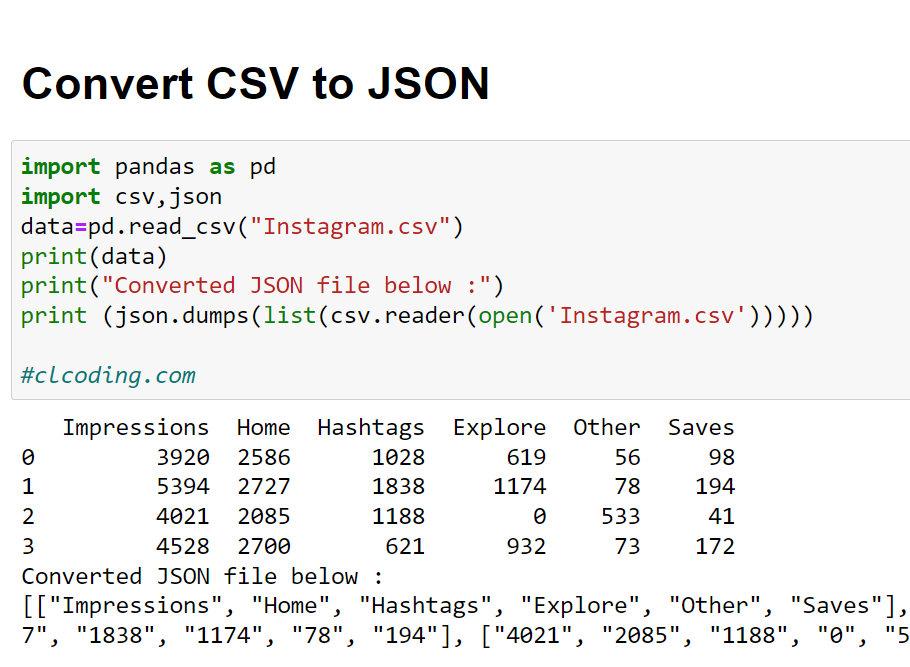







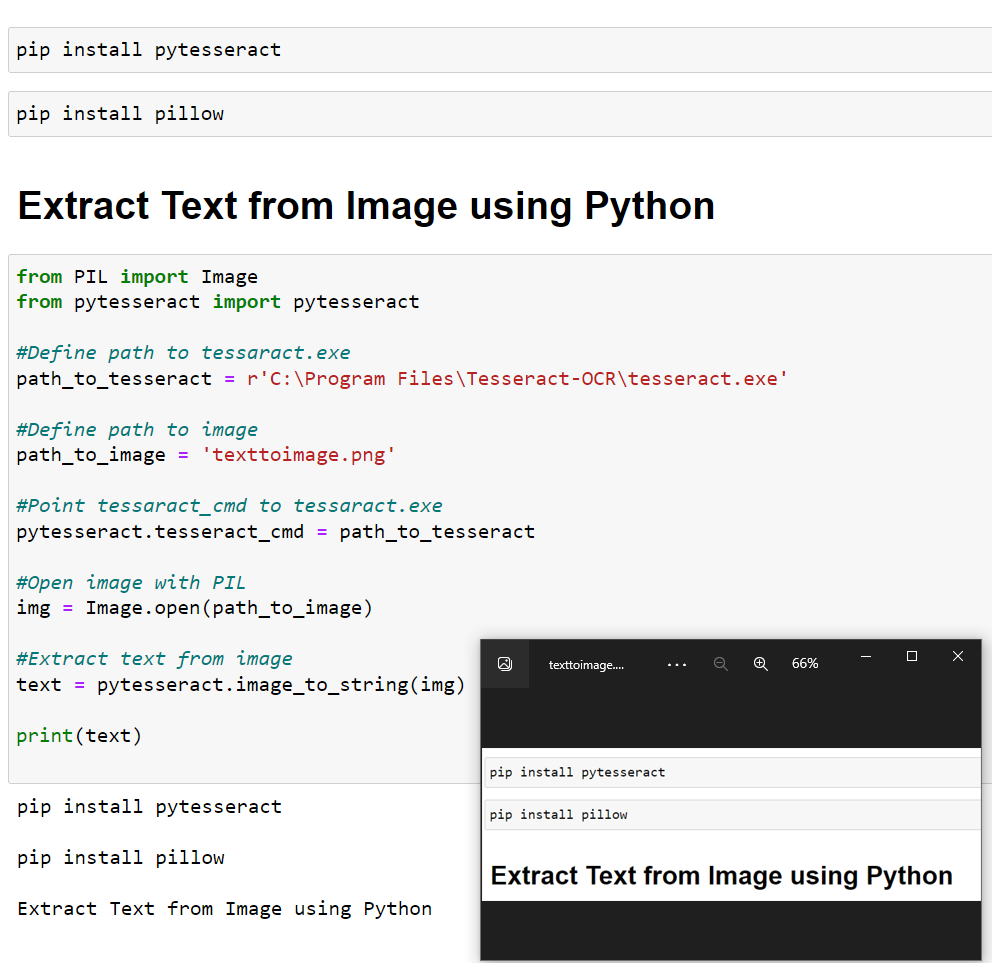
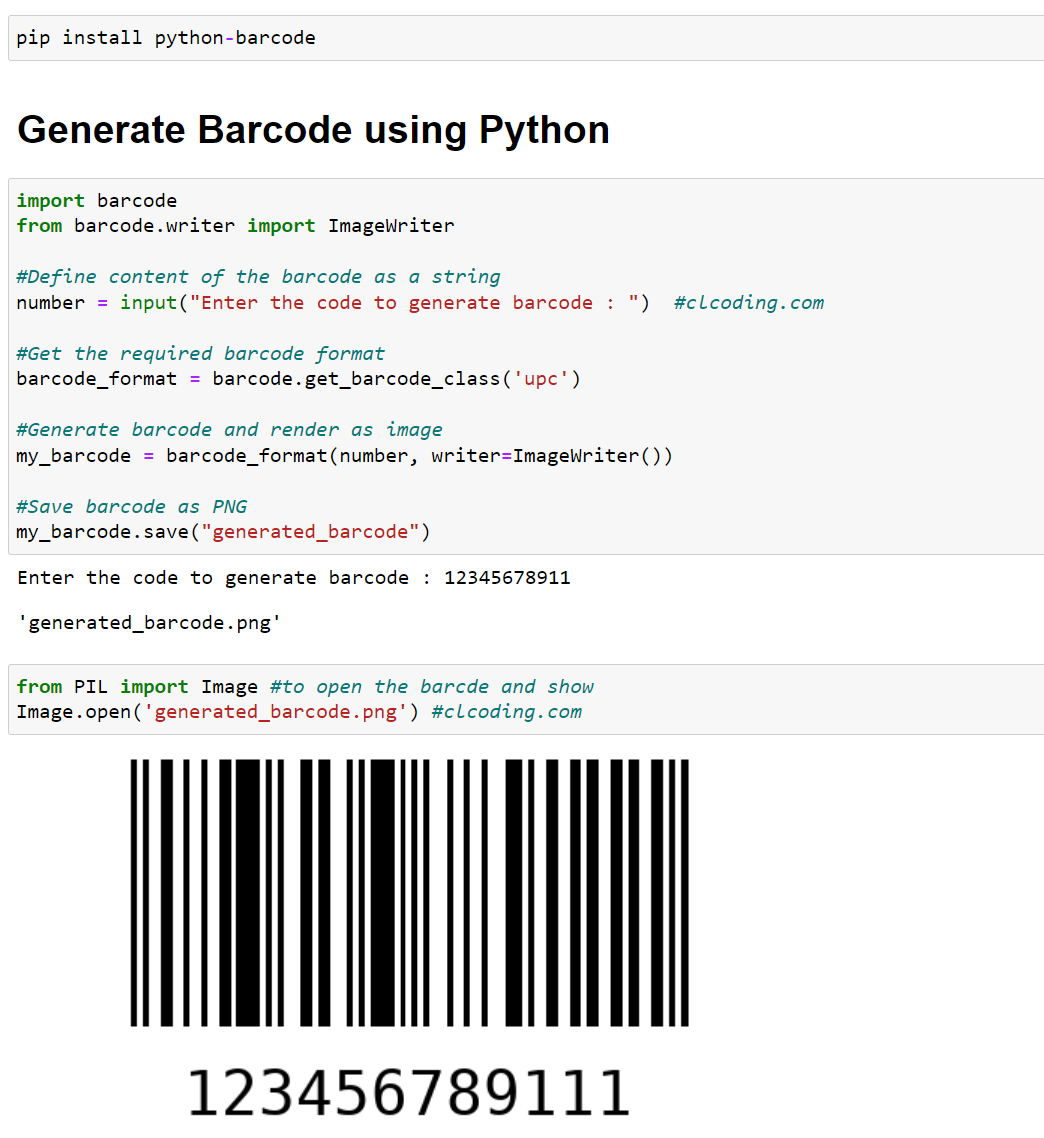








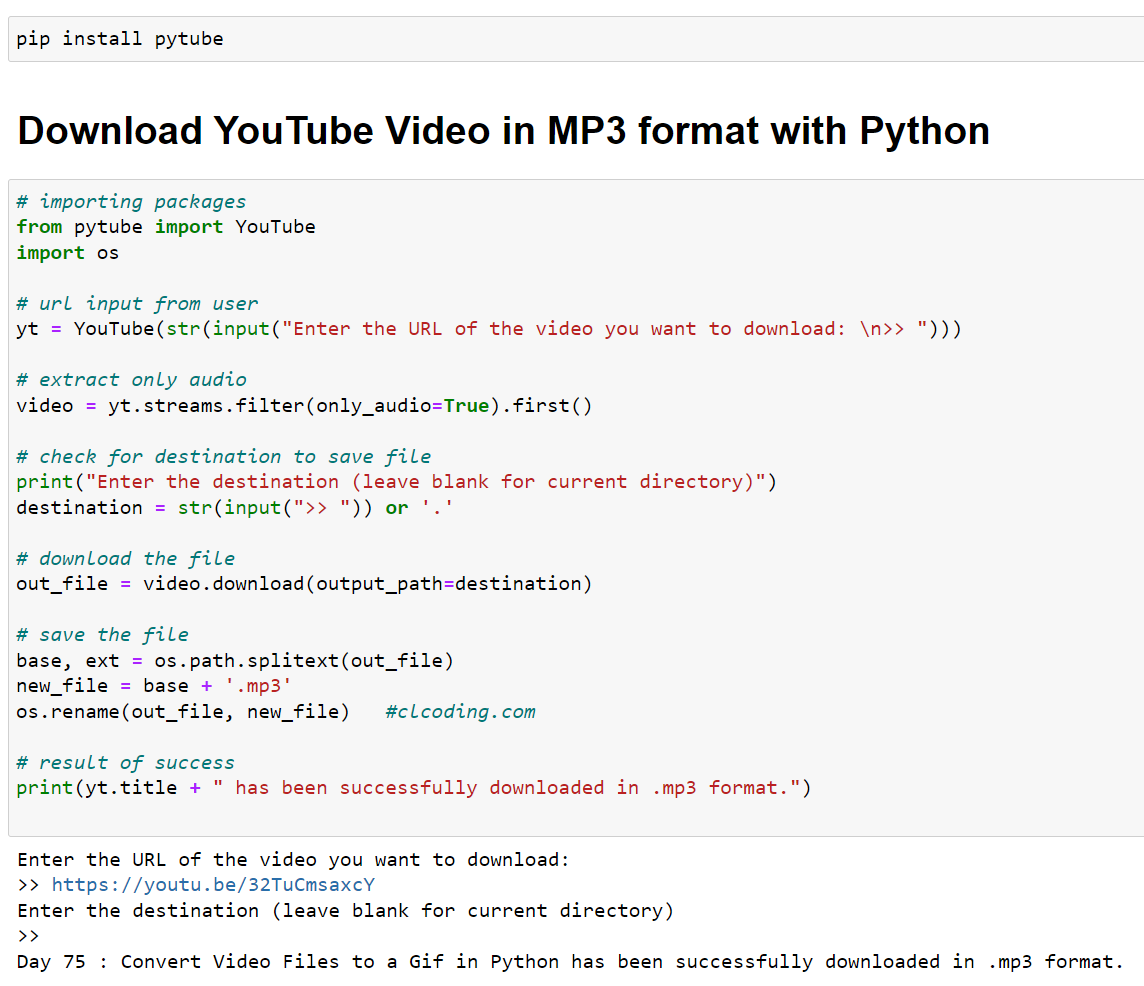

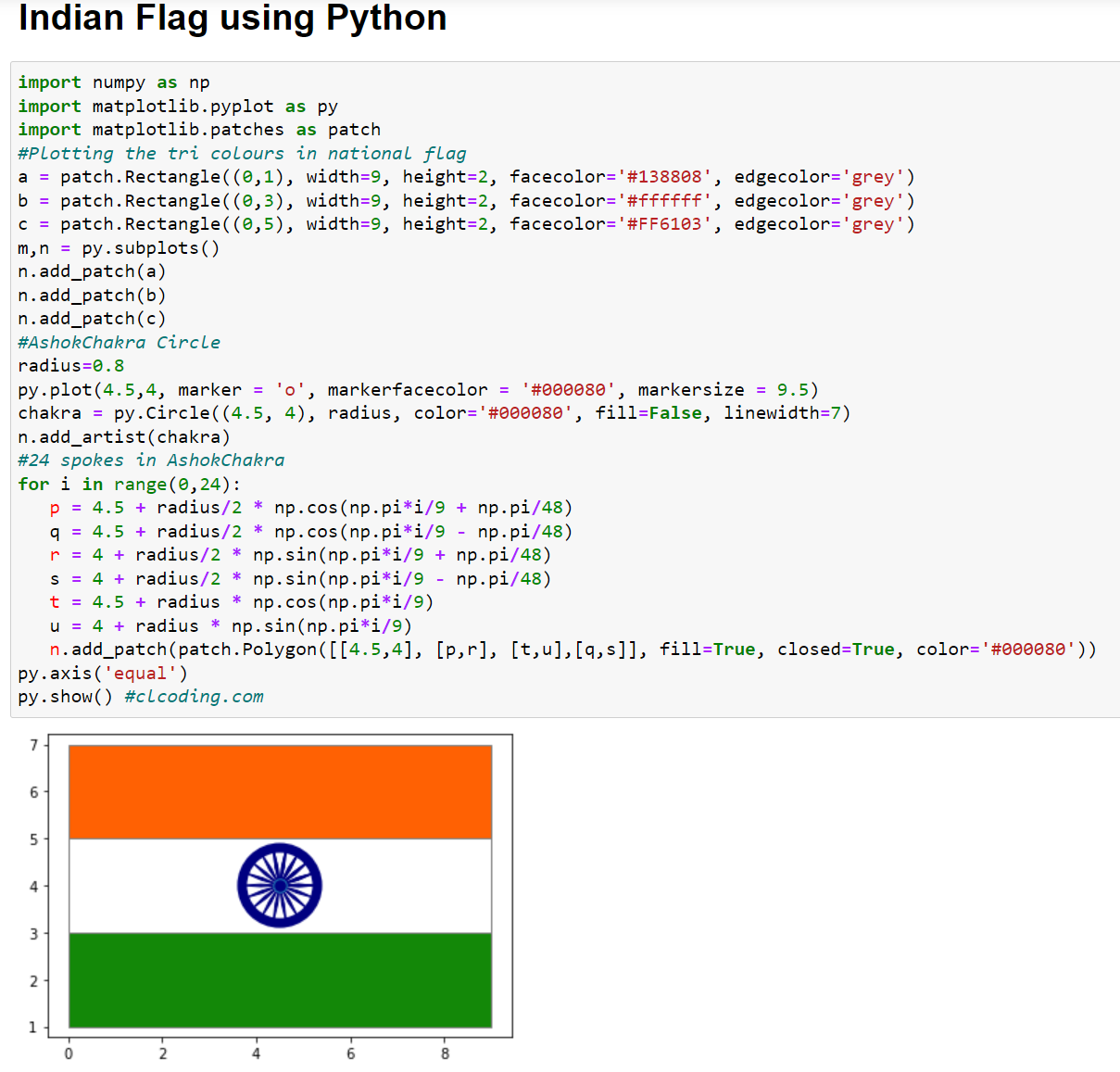




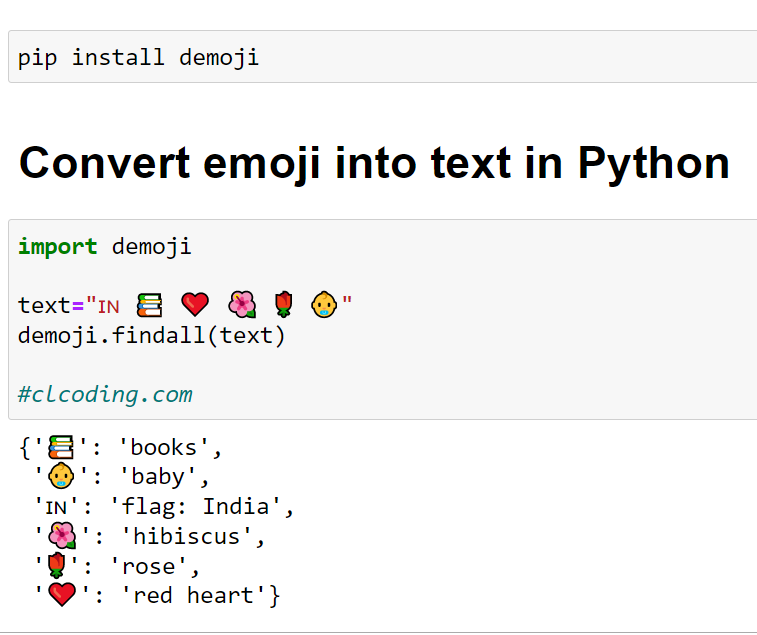
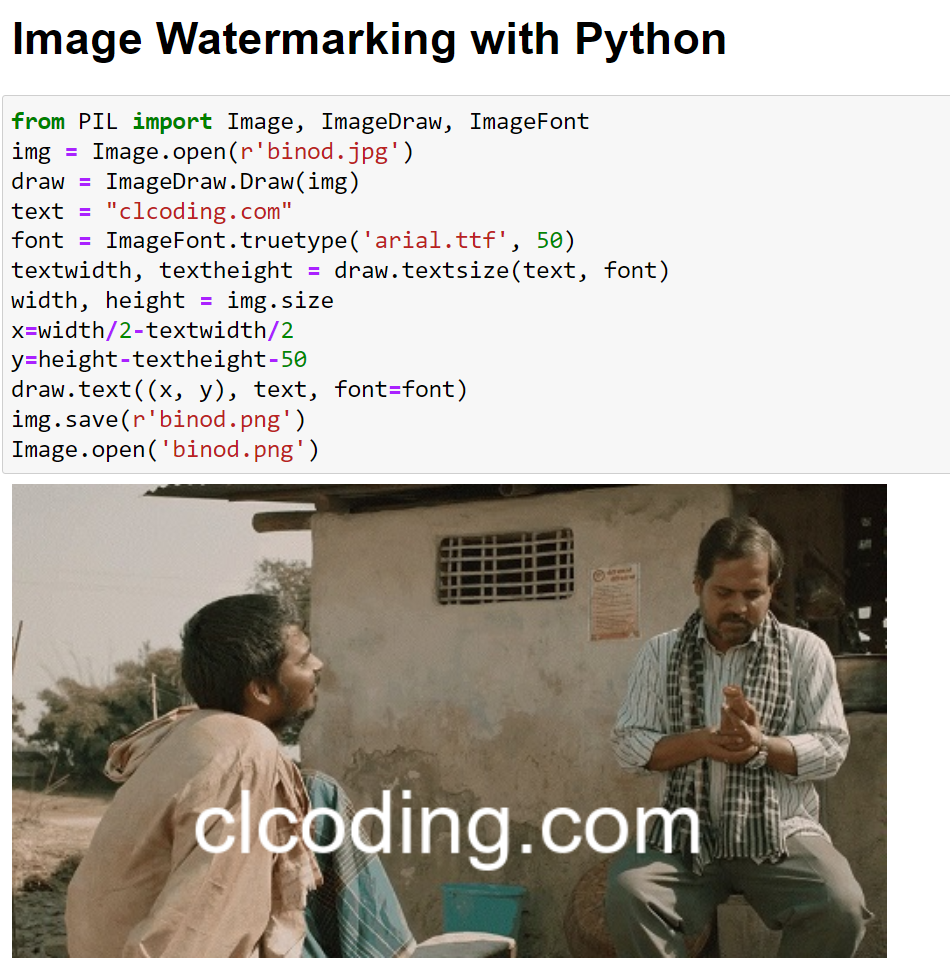





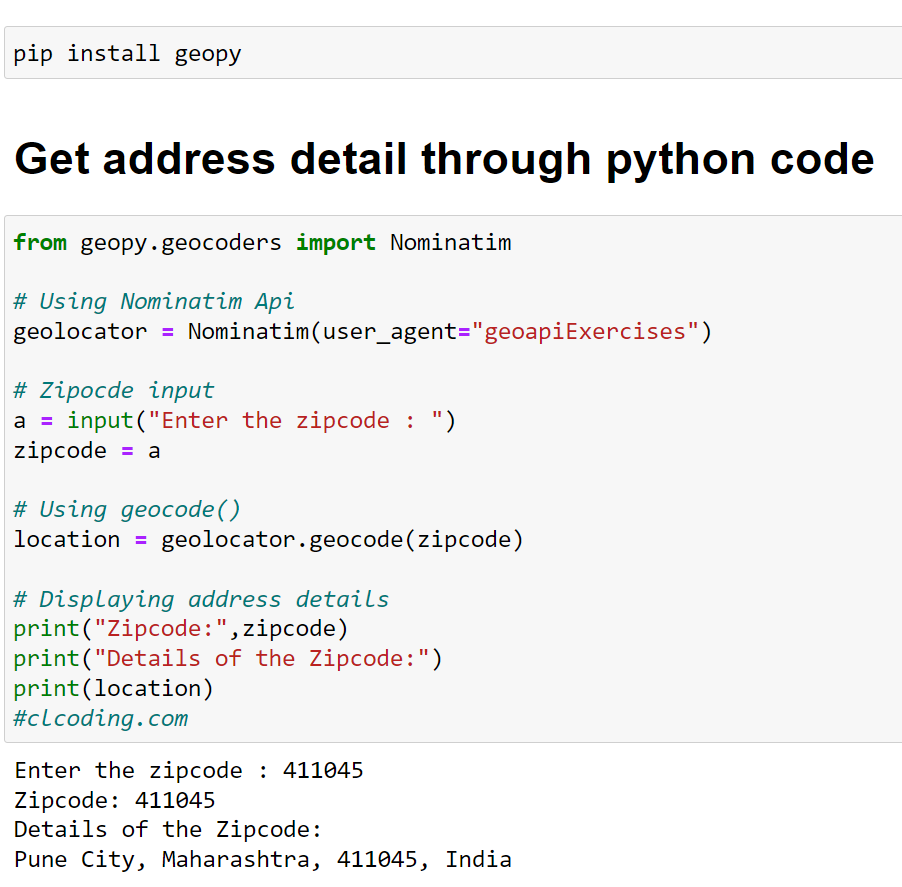










.png)
.png)







.png)















.png)







