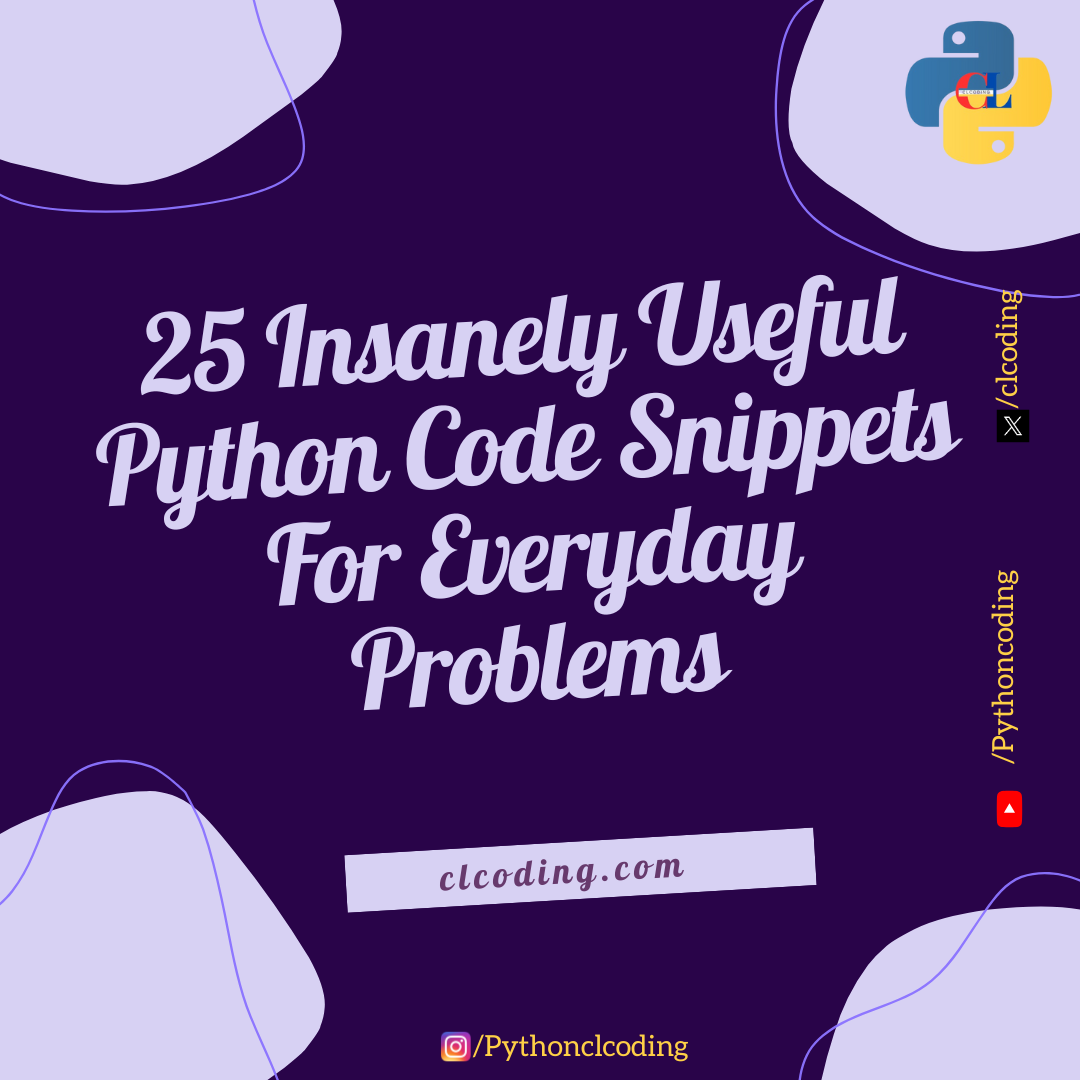import matplotlib.pyplot as plt
rows,cols=4,6
plt.figure(figsize=(6,4))
for i in range(rows):
for j in range(cols):
plt.scatter(j,-i,s=500,c='blue')
plt.xlim(-0.5,cols-0.5)
plt.ylim(-rows+0.5,0.5)
plt.axis('off')
plt.gca().set_aspect('equal',adjustable='datalim')
plt.title('Reactangular pattern plot',fontsize=14)
plt.show()
#source code --> clcoding.com




.png)